Contents
How to Permanently Delete a Google Account 2023
Ozeku – There are many reasons people want to know how to permanently delete a Google account. It turns out that you can permanently delete it via cellphone or laptop.
A Google account is one of the requirements to support smartphone use. It is undeniable, internet services are very important for accessing the latest information to services such as banking to entertainment.
What is your Attantion Before Deleting Google Account?
If you want to delete your Google account, it is recommended to first check the data contained in your account.
If you use the account for important purposes, before deleting it, you should pay attention to the following:
- Double-check the data stored in your Google account and learn how to download the data.
- If you use a Google account as the main email address on social media, banking services, and other online applications, make sure you change it first or add another Google account to become a backup email.
- Update account recovery information before deleting Google account in case you want to recover deleted Google account.
How to Delete a Google Account
To permanently delete a Google account, make sure you’ve also deleted it from the devices connected to the account.
1. Remove the Google Account by the Android phone
There are two ways to remove the linked Google account on an Android device. The following is a brief explanation of the steps.
First step:
- Open the settings menu or settings on the Android cellphone.
- Click Accounts or Accounts.
- Select the Google option.
- There will be a list of Google accounts logged in to your Android phone.
- Click the Google account that will be removed from the Android cellphone.
- Then click Remove Account or Delete Account.
- The Google account will be removed from the Android device.
Second Way:
- Open the Google Mail application on the Android phone.
- Click the three-stripe icon at the top left.
- Email information will appear, click the email you want to delete.
- Select the manage accounts menu.
- Go to account settings and select Google.
- After that, select the Gmail account that you want to remove from the device and click the delete account option.
2. Remove Google Account by Laptop
Then how do you delete a Google account on a laptop? Here are the steps to delete the Google account on your laptop:
- Open the Google account via the Gmail email to be deleted.
- Select the Data & Privacy menu on the Google account.
- Then scroll and select your Data & privacy options menu.
- After that select the menu Delete your Google account.
- Then follow the indicated steps.
Permanently Delete Google Account
After discussing deleting Google accounts on HP devices and laptops, you can delete the account permanently. The following explains the steps for permanently deleting a Google account:
- First download or backup data in the account if there is important data that you want to save.
- Open a Google account, it is recommended to open it via a laptop and the Google Chrome browser to make it easier.
- Click the profile photo of the Gmail account that you want to delete.
- Click manage Google account.
- After that, select the data & personalization menu, here you can control activities in your Google account, starting from history, ads and others.
- A download menu will appear, delete or make a plan for your data, select delete your service or account.
- After that, delete the account by clicking Delete your Google account.
- Then follow the directions given next.
After the Google account is permanently deleted, data such as emails, photos, and documents will be permanently lost.
Therefore, it is recommended to first check the account that will be deleted to save important data. The following data will be deleted if the Google account is removed:
- Email data, calendar documents and photos stored on a Google account.
- Google services such as Google Drive, Google Play and Google Calendar that can no longer be used with the account.
- Unable to access services and content purchased with the Google account, such as YouTube, games, movies, applications to Google Play.
How to Recover Deleted Google Account
Have deleted your Google account and want to restore it? Don’t worry. Google provides a way to recover deleted Google accounts.
Also Read : How to Done Your Thesis Timely While you Have a Job
Recover Google Account with Mobile Number
- Open the website https://accounts.google.com/signin/v2/recoveryidentifier?hl=en&flowName=GlifWebSignIn&flowEntry=AccountRecovery in a browser application (Chrome is recommended).
- Type in the email address to restore.
- Click next.
- Enter the password from the google account then select Try another question.
- Enter the recovery cellphone number registered to the deleted Google account.
- Click Send SMS.
- Check the SMS to get the verification code and enter the code into Google.
- Click Next and a page will appear for creating a new password.
- After that your account will be restored with the new password you created.
Recover Google Account with Recovery Email
- Open the website https://accounts.google.com/signin/v2/recoveryidentifier?hl=en&flowName=GlifWebSignIn&flowEntry=AccountRecovery in a browser application (Chrome is recommended).
- Type in the email address you want to restore
- Click next.
- Enter the password from the google account then select Try another question.
- Enter the recovery email address that was registered with the deleted Google account.
- After that click Send.
- Check the recovery email for a 6-digit verification code and enter the code into Google.
- Click Next and a page will appear for creating a new password.
- Create a new password and then click Change password.
- After that your account will be restored with the new password you created and can be used again.
This is information on how to delete a Google account on a device until it is permanently deleted, complete with account recovery information.
If you have problems with your Google account, please contact the official party from Google directly to help solve the problem. Don’t forget to keep using your Google account wisely.


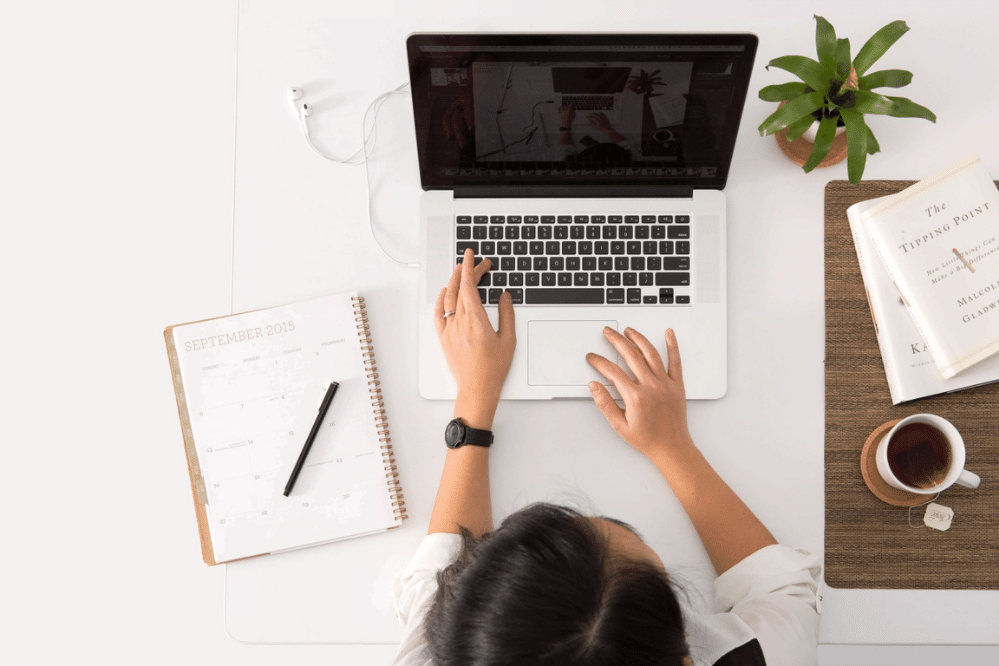


[…] Easy Ways How to Permanently Delete a Google Account by Smartphone and PC […]
[…] Easy Ways How to Permanently Delete a Google Account by Smartphone and PC […]