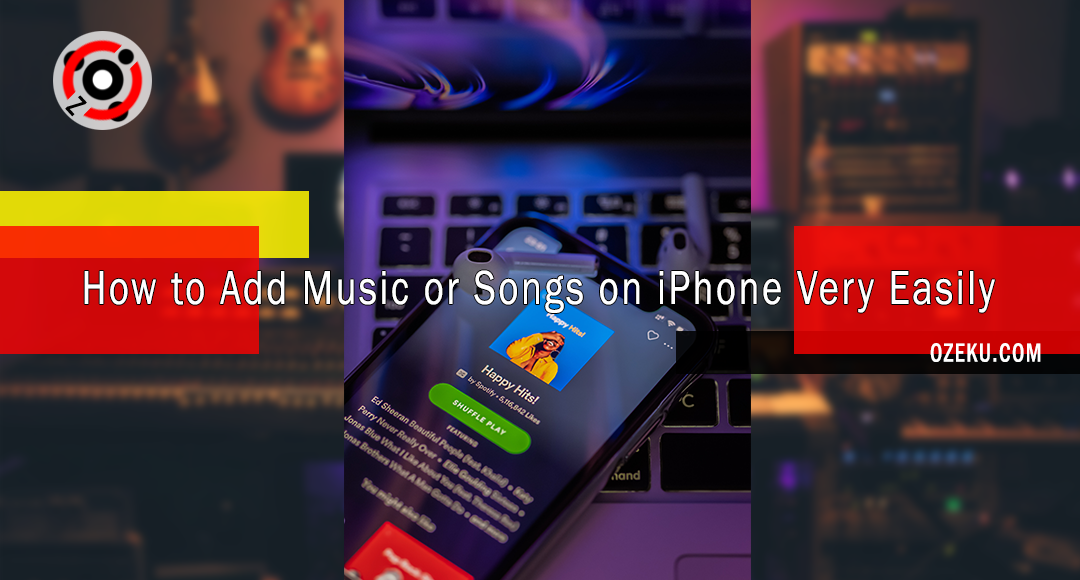Contents
“How do add music on the iPhone?”, “I’m still confused about how to transfer songs from the laptop to the iPhone” So, phrases like this may often be heard from people who are new to using the iPhone. This is commonplace, considering how to put songs on an iPhone is not as easy as transferring songs from a laptop to an Android phone or Windows Phone.
In general, if you want to import mp3 files via PC, then you have to do it with iTunes. Yes, iTunes is the official platform from Apple which functions to buy songs and import songs from a PC to Apple devices.
However, there is also a way to put songs on iPhone without syncing with iTunes. This method is considered easier even though you have to use an additional application. So, for those of you who are confused about how to put your favorite songs on your iPhone, here Finding Signals will review how to transfer songs from PC to iPhone with and without iTunes.
Also Read : 10 Ways How to Download Free Music by Phone
How to Put and Add Music on iPhone with iTunes
iTunes is the most ideal tool for syncing music to iPhone and other Apple devices. However, sometimes using iTunes is quite confusing. If you are new to using iTunes, please follow the steps to put songs on your iPhone via iTunes below:
- Connect your iPhone to the computer using a USB cable.
- On your computer, open iTunes. Then, on your screen a message will appear, click ‘Continue’ on the message. While on your iPhone screen it may also display certain messages, press ‘Trust’ on the message.
In the iTunes view, click the phone icon in the left corner. - To manage media files manually, select the ‘Options’ menu under ‘Summary’, uncheck ‘Automatically sync when this iPhone is connected’ and tick the ‘Manually manage music and videos’ menu and end by clicking ‘Manually manage music and videos’. apply’.
- Import music to the iTunes library by clicking ‘File’, proceed by clicking ‘Add file to library’, and wait until all the music has been successfully imported into iTunes.
- Next, click ‘Music’ under ‘Settings’, select ‘Sync Music’, and select the songs that will be put on the iPhone and end by clicking ‘Apply’.
For beginners, how to move songs from computer to iPhone via iTunes is a bit complicated. However, over time this method will feel easy because you are used to it. In this way you can also move songs from your iPhone to your laptop or PC.
How to Put Songs on iPhone without iTunes
If you are looking for another way to put songs on your iPhone without using iTunes, you can try this next method. The method that we will share is without syncing with iTunes and tends to be easier for beginners.
1. Via Airmore
The first method will use an application called Airmore. This application made by Apowersoft Limited can be used on iOS 7 and above. Interestingly, this application can be used wirelessly without the need to connect a cable. Here’s how to use it:
- First download the Airmore application via the App Store.
- On your computer, open a browser and enter Aimore’s official website, namely airmore.net and a QR code will be displayed on your monitor screen.
- Open the scanner on the Airmore application that is already installed on your iPhone. Scan the QR code on the computer monitor screen and press ‘Agree’ on the iPhone screen.
- After a successful connection, select ‘Music’ on the left icon on the Airmore website screen.
- Click ‘Upload’ and select the songs on your computer that you want to put on your iPhone.
You need to know that how to transfer songs from PC to iPhone using Airmore requires an internet connection. So, the faster your internet connection, the faster the process of transferring this song.
Tips for syncing iPhone and PC easily via a QR code, connect the two devices to the same Wi-Fi network. In addition, use Chrome or Firefox on the computer to open the official Airmore website.
2. Via AnyTrans
AnyTrans is a clone of iTunes which is much easier to use. In fact, this software can delete, transfer and add music to iPhone in one easy step. To be able to use AnyTrans, make sure this software is installed on your computer. After that, follow these steps:
- Open AnyTrans on your computer and connect your iPhone to the computer using a USB cable
- On the AnyTrans homepage, click ‘Audio’ and select ‘Music’
- Click the + button to add songs on your computer to your iPhone, select the songs you want to put on your iPhone, and end by clicking ‘Open’ to complete the process of transferring songs from your computer to your iPhone.
At first glance how to use AnyTrans does look like using iTunes. However, this software is much easier. The reason is, AnyTrans is designed for Apple users who don’t want the hassle of entering songs from a computer into iTunes.
Music is a necessity for all humans. Whatever the type of music, everyone is very fond of listening to music. Therefore, putting songs into the iPhone is indeed the right choice for those of you who like to listen to the same songs over and over again.
If you don’t want to transfer songs from your computer to your iPhone, you can take advantage of the newest feature from Apple, namely Apple Music. This is a music streaming service that is almost the same as Spotify, MixRadio, and Guvera. In fact, Apple Music is predicted to match the popularity of other streaming services.
With Apple Music, you can also listen to your favorite radio broadcasts from around the world. Not only that, you can also listen to the latest music from famous singers through Apple Music. However, to be able to enjoy this service you must pay a subscription fee.
Also Read : What is ChatGPT New AI Technology
3. Via WinX MediaTrans
WinX MediaTrans is an application that you can rely on to copy songs, videos, photos and other files between iPhone search and computers without iTunes limitations. In fact, even non-Apple music can be copied to search iPhone with just a few clicks. Apart from that, it can also convert music to MP3/AAC automatically for your iPhone.
Here are the steps to copy music to iPhone:
- Open WinX MediaTrans on your computer and connect your iPhone to the computer using a USB cable.
- Click “Music Manager” and the program will detect and load your iPhone’s original music onto the platter automatically. Click the “Add music” button to select and add songs from your computer that you want to sync to your iPhone, or drag them directly into the software.
- Press the “Sync” button to start transferring music from your computer to search iPhone.
Not only that, WinX MediaTrans turns out to be more than just a tool to transfer music to search iPhone. With this tool, you can also do two-way synchronization of videos, photos, ebooks, podcasts, and other files between your iPhone and computer. You can also manage music files, create playlists, delete music and edit articles / album info.
What’s more, the app has a built-in ringtone generator so you can create unique ringtones for your iPhone device.
4. Via Copy Transfer Manager
Copy Trans Manager is a software for PC that makes it easy for you to transfer songs to your iPhone device. Using this software is very easy and not complicated. However, before you enter the usage stage, you can download the application by clicking here then follow these steps:
- Run the application and don’t forget to connect it to your search iPhone device. When you start the application, a display will appear as shown below.
- Then, click “Add” at the top. The application will automatically ask you to find the folder on your PC that contains the song, click on the song and then click “Add” at the bottom.
- After that you can immediately click “update”
- Now, the song you want is already on the iPhone search device. Easy isn’t it?
5. Via Cloud Storage
For those of you who find it difficult to use software on a PC, you can use Cloud Storage to move songs to your iPhone. However, you must ensure that your search iPhone device has installed a cloud storage application such as search Google Drive or DropBox.
So, if you already have the application on your iPhone, now all you have to do is upload situs resmi Toto Slot the songs to the cloud storage. For example, you can upload songs to cloud storage via a PC. After you finish uploading, you only need to enter the cloud storage application via the iPhone device.
Then, you can immediately download all the songs in the cloud storage using your search iPhone device. Now, you can enjoy the songs on your iPhone. Very easy and simpler right?
So, do you want to try how to enter songs into the iPhone search above or want to try the music streaming service from Apple search? You alone will determine. You can also use the various methods above to move photos to an iPhone device.