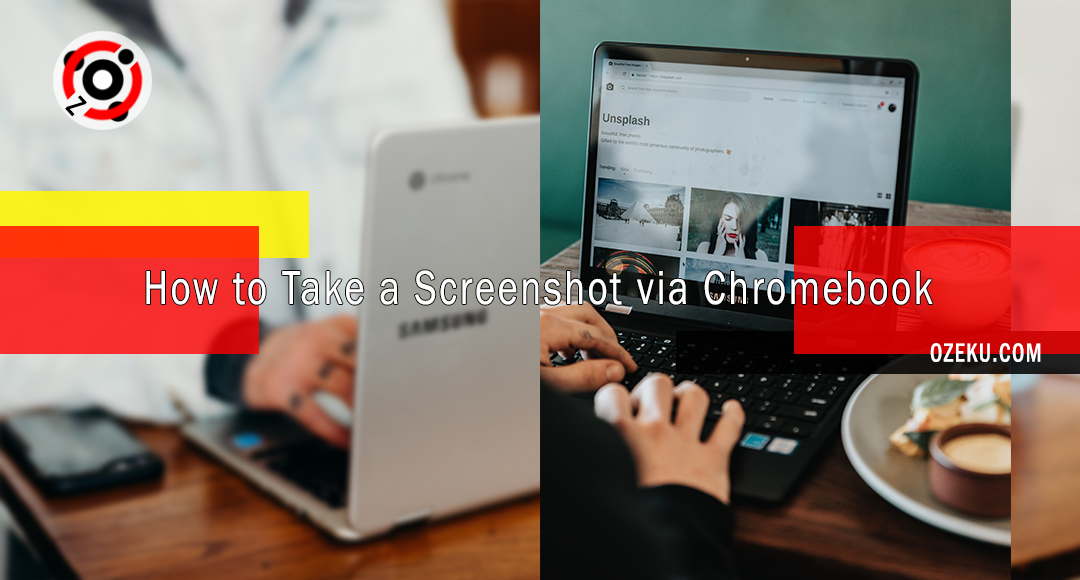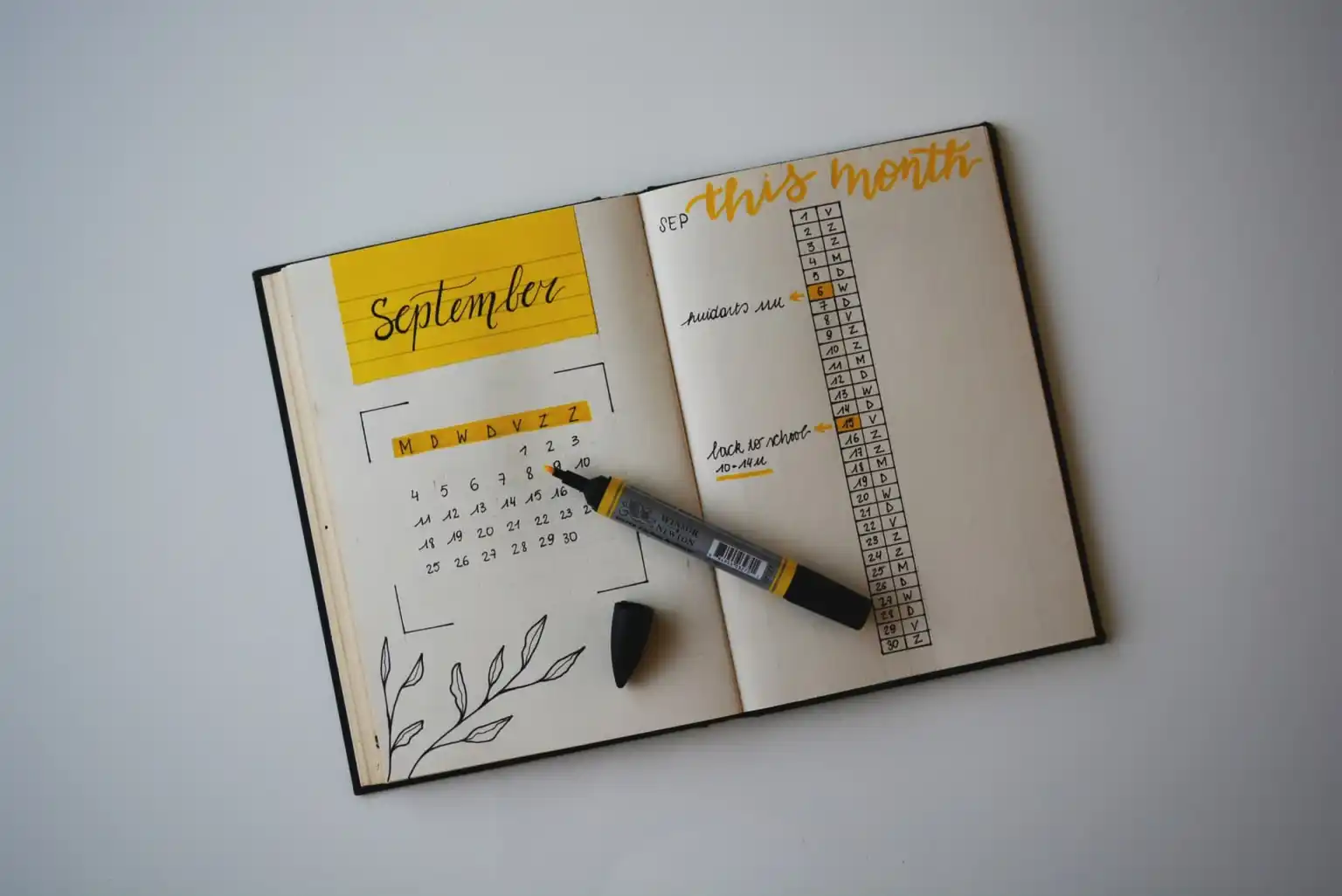Contents
How to Take a Screenshot on Chromebook
Many laptop users may still be unfamiliar with hearing about a type of laptop called a Chromebook. This type of laptop comes with a name and logo similar to the Chrome browser made by Google, but the manufacturers’ brands vary, from Asus, Samsung, Acer, and many more.
Chromebook is a type of laptop whose operating system uses Google’s Chrome OS operating system. So Chromebook laptops use a different operating system than Windows 10 or MacOS on Apple’s MacBooks.

Even so, the Chrome OS interface on Chromebooks is still very easy to use. In Indonesia, maybe not very popular, but overseas, Chromebooks are widely used by children and students for education.
Chromebooks have applications made by Google, including applications on Android smartphones that can also be used here. That’s why Chromebooks must be connected to the internet (online) when used, but when offline, all work created can still be stored.
Ozeku.com found that many new users are confused about how to take screenshots via Chromebooks. Chromebook type laptops do have a layout that is not so different but normal laptops but with different operating systems, of course the screenshot method on this laptop can be different.
Also read : How to Permanently Delete a Google Account
Here’s a guide on how to screenshot on a Chromebook:
- Find the Show Windows button, this button has a square icon with two lines on the right side. The location of the Show Windows button is usually on the top row of the keyboard near the number keys “6” and “7”
- Press the Ctrl key and Show Windows together
- The screenshots are saved automatically and can be found in the Downloads folder
Chromebook users can also take partial screenshots of the desired screen area. Here’s how to take a partial screenshot on a Chromebook:
- Press and hold the Shift and Ctrl keys and Show Windows together
- Use the mouse pointer to click and drag the area of the screen you want to take a partial screenshot of
Some Chromebook laptops also have a convertible or 2-in-1 design where the screen can be folded or removed to become a tablet. How to take a screenshot on a Chromebook in tablet mode can be done by pressing the Power and Volume Down buttons simultaneously.